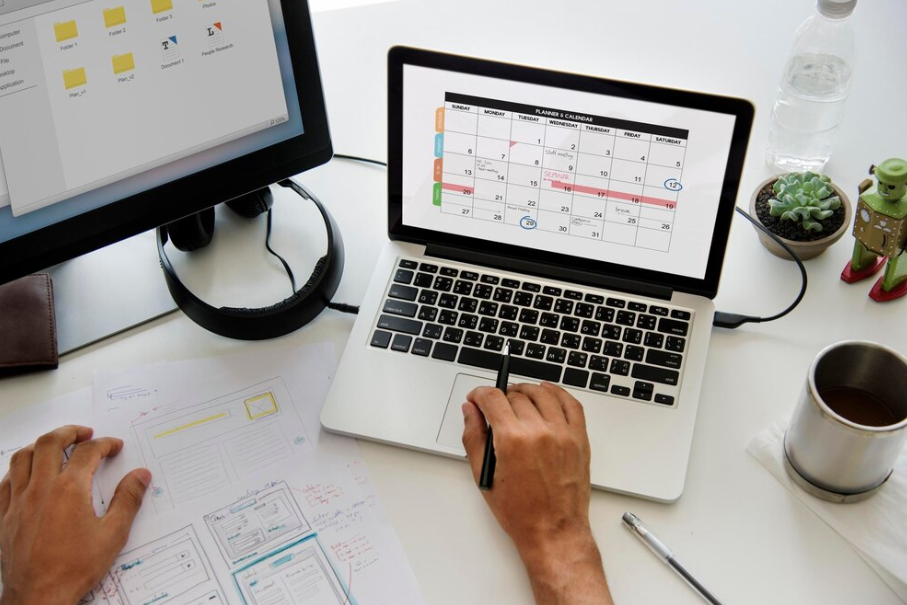Did you know millions of customers use Outlook Calendar as a project management tool in Microsoft 365 to manage their tasks and communication? Outlook’s calendar features are key for project management. They help users create, organize, and work together on projects easily. This guide will show you how to use Outlook’s tools to make your project management better.
Key Takeaways
- Outlook has many tools for project management, like task management and team collaboration.
- The Outlook calendar syncs bookings up to four weeks ahead, with a fixed setting.
- Admins can turn on syncing resource bookings with Outlook, but users must do it themselves in their settings.
- Outlook’s calendar API lets users manage their schedules, sync changes, and set up meetings.
- The Microsoft Graph API gives developers access to Outlook calendar data, including online meeting integration.
Getting Started with Outlook for Project Management
Microsoft Outlook is a top pick for project management, especially for small to midsize teams. It has many features that help organize tasks, work with team members, and make project workflows smoother. To use Outlook well for project management, you need to set it up right and know its main features.
Setting Up Your Outlook Environment
Start by making your Outlook interface work better for you. Move the Navigation Pane to the left, use the Conversations view for messages, and turn on the Reading Pane on the right. Also, use the To-Do Bar on the far right. For better performance with lots of data, turn on Cached Exchange Mode.
Then, create a good folder system for your project staff. Have an Inbox for messages, a folder for important stuff, and separate ones for work and personal stuff. Use Outlook’s rules to sort messages automatically, so your inbox stays clean.
Essential Project Management Features in Outlook
Get to know Outlook’s main project management tools like Tasks, Calendar, and Contacts. Tasks let you make, assign, and track tasks. The Calendar helps manage project times and team schedules. Contacts keep a list of project people and team members.
By setting up Outlook and using its key project management tools, you can make your workflow better, team up better, and be more productive in managing projects.
| Outlook Project Management Features | Benefits |
| Task Management | Maintain a centralized database of project stakeholders and access contact information for team members and clients to facilitate effective communication and collaboration |
| Calendar Integration | Manage project timelines and deadlinesCoordinate team availability and schedulesVisualize project progress through a calendar view |
| Contact Management | Maintain a centralized database of project stakeholders and access contact information for team members and clients facilitate effective communication and collaboration |
Using Outlook’s project management tools can make your workflow and teamwork better and make you more productive with free project management software and the best project management software projects.
Task Management and Organization System
Outlook’s task management helps users create, prioritize, and track tasks. Start by clicking “New Items” under the Home tab and choose “Task.” You can set the task’s subject, start and due dates, status, and priority. Adding notes and files keeps everyone informed.
Outlook lets you group tasks by category. This keeps your project’s progress clear and ensures nothing is missed. You can also share task lists with your team for better collaboration.
Regularly reviewing and updating your task list is key. Outlook’s search and notifications help you stay on track. Using Outlook’s task management boosts your productivity.
| Tool | Key Features |
| Microsoft Planner | Supports buckets, progress, labels, assignees, dates, priority, sub-tasks, attachments, and comments, and allows tasks to be assigned to multiple people. Provides multiple views and useful filtering capabilities. |
| Microsoft Lists | Customizable with endless additional metadata, supports attachments and comments with @mentions, allows tasks to be assigned to multiple people, and provides useful filtering options. Offers flexibility in layout and the ability to centralize tasks across lists. |
| Microsoft To Do | Consolidated view of personal tasks from To Do and Outlook, as well as team tasks from Planner Plans. Supports lists, categories, hashtags, assignees, dates, importance, sub-tasks, and attachments, and allows tasks to be moved to other lists. |
| Tasks by Planner and To Do (Teams App) | Consolidates personal tasks from To Do and Outlook with team tasks from Planner Plans. Supports categories, assignees, dates, importance, sub-tasks, and attachments and offers different views such as lists, boards, charts, and schedules. |
| Microsoft Loop | Simplifies task management by supporting assignments, @mentions, and integration with applications like Planner, To Do, Trello, and Jira boards. Allows tasks to be assigned to multiple people, viewed as a board (Kanban), and inserted into Teams, OneNote, and Loop workspaces. |
| Microsoft Outlook | Allows the creation of shared task lists outside Planner Plans and supports categories, assignees, dates, importance, sub-tasks, and attachments. Features useful searching, notifications, and the ability to move tasks to other lists while integrating with To Do. |
Outlook also integrates with free project management tools and apps for Microsoft 365. These tools offer features like Kanban boards and portfolio management. They help streamline workflows and ensure team collaboration.
“Effective task management is the cornerstone of successful project delivery. Outlook’s robust task management system, combined with the flexibility of Microsoft 365, empowers teams to stay organized, collaborate efficiently, and deliver projects on time.”
Outlook Calendar as a Project Management Tool
Outlook Calendar is a powerful tool for managing projects. It helps project managers create and manage timelines, work together as a team, and schedule resources effectively.
Creating and Managing Project Timelines
Outlook Calendar makes it easy to manage project timelines. You can set up important milestones, deadlines, and team meetings right in the calendar. This gives a clear view of the project’s progress, ensuring tasks are done on time and within budget.
Team Collaboration Features
Outlook Calendar’s features make teamwork smooth. You can share your calendar with team members for better coordination. Also, sending meeting invites through Outlook keeps everyone informed and on the same page.
Resource Allocation and Scheduling
The Outlook Calendar as a project management tool works with the To-Do Bar for a complete view of your schedule and tasks. This helps project managers assign tasks and track who’s available. Creating new events linked to tasks makes scheduling easier, with updates happening automatically.
Using Outlook Calendar’s features can boost your project management skills. This leads to better teamwork, efficiency, and successful projects.
| Feature | Benefit |
| Calendar Integration | Seamless coordination of schedules and events across team members |
| Task-Calendar Linkage | Efficient resource allocation and scheduling of tasks |
| Automated Workflows | Streamlined scheduling and updates for recurring events and tasks |
| Customizable Views | Flexible visualization of project timelines and resource availability |
Advanced Features for Project Tracking
Outlook has advanced tools to make project tracking easier. Use the Search Folders Project Management Tool to collect info from various places. This is great for getting ready for meetings or making detailed reports.
Also, set up a Rules project management tool to sort and prioritize emails. This keeps your inbox tidy and helps you focus on important tasks.
The Focused Inbox project management tool> feature keeps important emails separate. This ensures you’re always updated on your team’s work and any urgent matters.
Outlook also works well with other Microsoft 365 project management tools. This includes Microsoft To-Do, OneDrive, and Microsoft Bookings for better project management.
To get the most out of Outlook for project management, check and tweak your settings often. Use Outlook’s advanced search to find emails, files, and messages fast. This saves time and boosts your work efficiency.
By using Outlook’s advanced features, you can make your project tracking smoother. You’ll also improve teamwork and make better decisions. This helps your projects succeed.
FAQ
What features does Outlook offer for task management and project organization?
Outlook helps you manage tasks with ease. You can set priorities, due dates, and reminders. It also lets you categorize tasks for better organization.
Outlook makes teamwork easier by allowing you to share task lists. This way, everyone can stay on the same page.
How can I optimize Outlook for project management?
To make Outlook better for project management, start by setting up your interface. Use the Navigation Pane, Conversations view, and the To-Do Bar.
Enable cached exchange mode for faster performance. Organize your work with a folder structure. Use Rules to keep your inbox clean.
Learn about tasks, calendars, and contacts. These features are key for managing projects well.
How can I use Outlook Calendar for project management?
Outlook Calendar is great for planning project timelines. Schedule milestones, deadlines, and team meetings here.
Share your calendar with team members and send meeting invites. Assign tasks and track who’s available. The To-Do Bar helps you see your tasks and appointments at once.
What advanced features does Outlook offer for project tracking and management?
Outlook has cool features for tracking and managing projects. Use search folders to find info across different folders. Rules help sort and prioritize messages.
Focused Inbox keeps important emails separate from the rest. Plus, it works well with other Microsoft 365 tools for better project management.